An IDE (Integrated Development Environment) provides comprehensive tools for coding, debugging, and testing, all within a single application, enhancing development efficiency. Text editors offer a lightweight, flexible environment primarily focused on writing and editing code, often preferred for simplicity and speed. Discover how choosing the right tool can boost your productivity by reading the full article.
Table of Comparison
| Feature | Text Editor | Integrated Development Environment (IDE) |
|---|---|---|
| Primary Use | Basic code editing | Complete software development |
| Code Completion | Limited or via plugins | Advanced, context-aware |
| Debugging | None or minimal | Built-in powerful debugger |
| Build Tools | Manual or external | Integrated builders and compilers |
| Project Management | Basic or none | Comprehensive project navigation |
| Resource Usage | Lightweight, minimal system resources | Heavy, requires more memory and CPU |
| Customization | Highly customizable with plugins | Customizable but often complex |
| Examples | Sublime Text, Notepad++, Vim | Visual Studio, IntelliJ IDEA, Eclipse |
Introduction to Code Editors
Code editors are essential tools for developers, offering syntax highlighting, code completion, and debugging capabilities. Unlike text editors, Integrated Development Environments (IDEs) provide comprehensive features such as build automation, version control integration, and project management. Choosing between a simple text editor and a full IDE depends on the complexity of the development task and the need for advanced programming support.
What is a Text Editor?
A text editor is a lightweight software application designed primarily for editing plain text, offering basic functions like syntax highlighting and line numbering without complex features. Unlike an Integrated Development Environment (IDE), which provides comprehensive tools including debugging, code completion, and project management, a text editor focuses on simplicity and speed. Popular text editors such as Sublime Text, Notepad++, and Visual Studio Code serve as versatile tools for quick edits or scripting tasks without the overhead of full IDE functionality.
Key Features of Text Editors
Text editors offer essential features like syntax highlighting, customizable shortcuts, and lightweight performance ideal for quick code edits and script writing. Unlike integrated development environments (IDEs), text editors lack built-in debugging, version control integration, and advanced code completion, making them simpler but less feature-rich. Popular text editors such as Sublime Text, Visual Studio Code, and Atom emphasize speed, extensibility with plugins, and support for multiple programming languages.
What is an IDE (Integrated Development Environment)?
An Integrated Development Environment (IDE) is a comprehensive software suite that combines tools necessary for software development, including a source code editor, debugger, compiler or interpreter, and build automation tools. Unlike simple text editors, IDEs provide advanced features such as syntax highlighting, code completion, error detection, and integrated debugging, streamlining coding and testing processes. Popular IDEs like Visual Studio, IntelliJ IDEA, and Eclipse enhance developer productivity by offering project management and version control integration within a unified interface.
Key Features of IDEs
Integrated Development Environments (IDEs) offer robust key features such as syntax highlighting, code auto-completion, integrated debugging tools, and version control integration, which significantly enhance developer productivity compared to simple text editors. Unlike text editors, IDEs provide a comprehensive environment that consolidates multiple development tasks including compiling, testing, and deployment within a single interface. These advanced features enable faster code development, error detection, and project management, making IDEs indispensable for complex software development.
Text Editor vs IDE: Core Differences
Text editors like Sublime Text and Visual Studio Code offer lightweight, fast environments primarily for coding, whereas Integrated Development Environments (IDEs) such as IntelliJ IDEA and Eclipse provide comprehensive tools including debugging, version control, and code completion. Core differences lie in functionality scope: text editors focus on code writing and syntax highlighting, while IDEs integrate compilation, testing, and deployment processes within a single interface. Developers often choose text editors for simplicity and speed, while IDEs cater to complex software development needing advanced features and automation.
Pros and Cons of Using a Text Editor
Text editors offer lightweight, fast, and highly customizable environments ideal for quick code edits and projects with minimal overhead, but they lack integrated debugging, code completion, and project management features found in IDEs. The simplicity of text editors results in lower resource consumption and quicker startup times, benefiting developers working on simpler tasks or lower-performance machines. However, the absence of advanced tools in text editors can slow down complex development workflows and increase the likelihood of errors compared to fully-featured IDEs.
Pros and Cons of Using an IDE
Integrated Development Environments (IDEs) offer comprehensive tools including code completion, debugging, and version control that enhance developer productivity and reduce errors. Unlike simple text editors, IDEs provide an all-in-one platform but may consume more system resources and present a steeper learning curve for beginners. The choice between a text editor and an IDE depends on project complexity, with IDEs better suited for large-scale software development requiring extensive debugging and integration features.
How to Choose Between IDE and Text Editor
Choosing between an Integrated Development Environment (IDE) and a text editor depends on project complexity and developer needs; IDEs like Visual Studio or IntelliJ provide comprehensive tools such as debugging, code completion, and project management suited for large-scale applications. Text editors such as Sublime Text or VS Code offer lightweight, customizable interfaces ideal for quick edits and scripting with extensive plugin support. Developers should evaluate factors like language support, performance impact, and required features to determine the optimal tool for efficient coding workflows.
Popular Examples and Use Cases
IDEs like Visual Studio, IntelliJ IDEA, and Eclipse offer integrated debugging, code completion, and project management, enhancing productivity for large-scale software development. Text editors such as Sublime Text, Vim, and Atom provide lightweight, customizable environments suited for quick edits, scripting, or web development tasks requiring flexibility. Developers choose IDEs for complex applications with extensive tool integration, while text editors are preferred for simpler, faster coding and environments demanding minimal system resources.
IDE, Text Editor Infographic
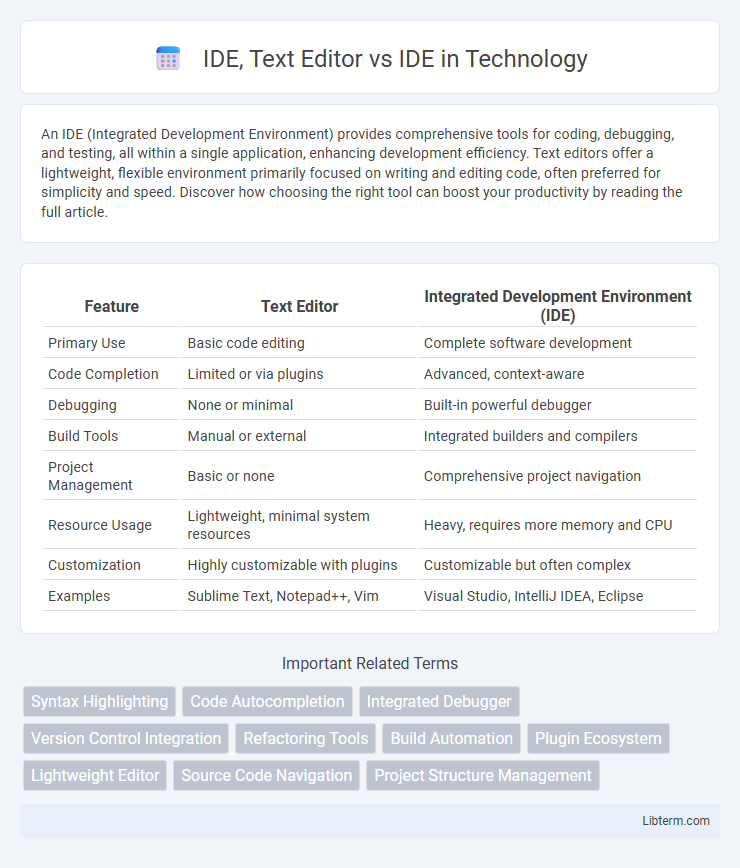
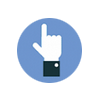 libterm.com
libterm.com